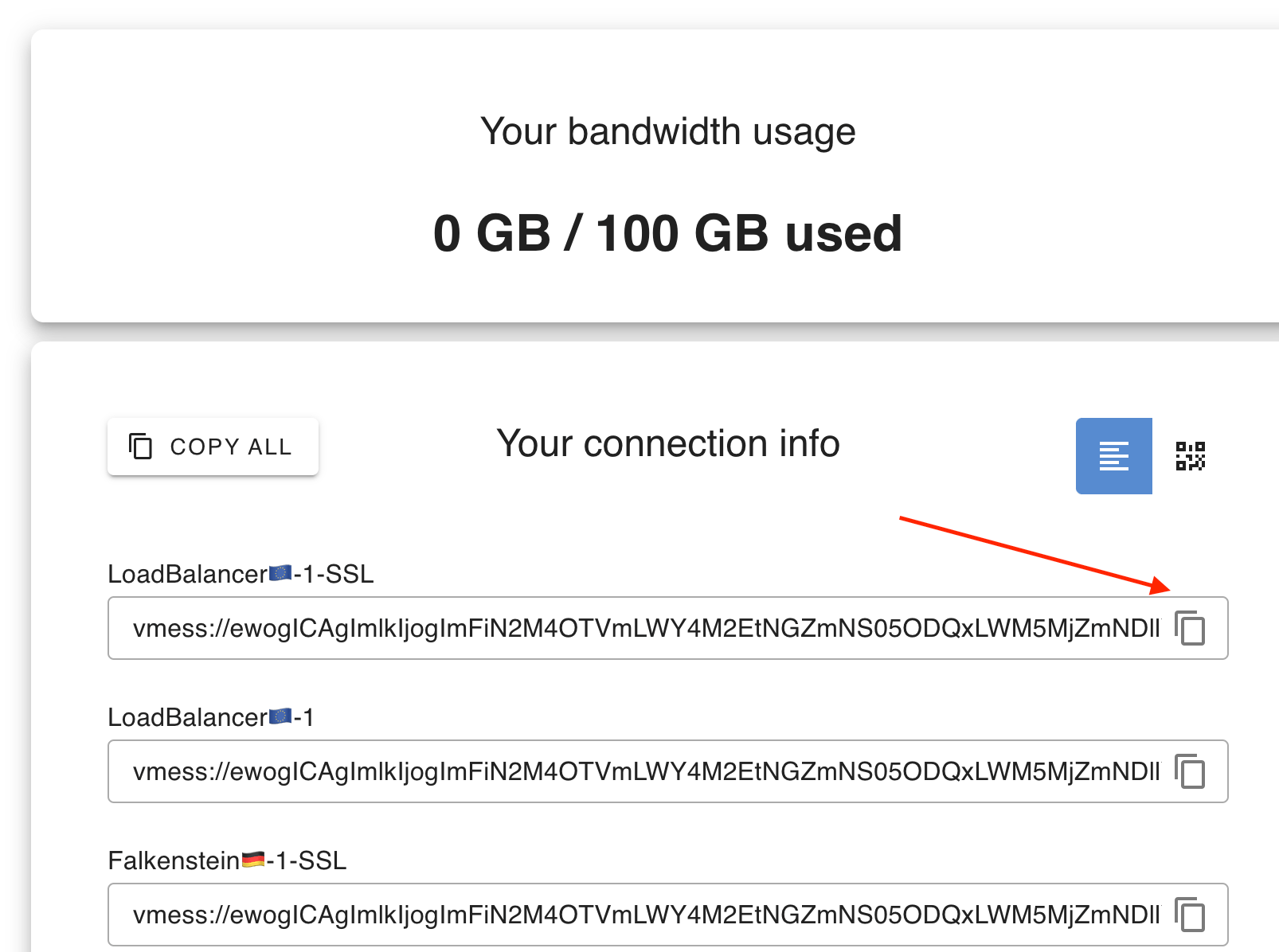How to connect to V2Ray VPN on iOS?
- Ali Razmjoo
- Dec 8, 2023
- 2 min read
Updated: Dec 15, 2023

Virtual Private Networks (VPNs) are essential tools for enhancing your online privacy and security. V2Ray is a popular choice, known for its versatility and strong encryption. In this tutorial, we'll guide you through the process of connecting to a Secologist V2Ray VPN on your iOS device.
Prerequisites for V2Ray VPN on iOS
Before we begin, ensure you have the following:
V2Ray Server Details: You need the server address, port, user ID, and additional configuration details provided by your V2Ray service provider. You can buy an Anonymous V2Ray Subscription or set up your server following our post on Medium.
An iOS Device: This tutorial is applicable for iPhones and iPads running iOS.
Please set your system timezone settings automatically and correctly to avoid SSL-related errors.
Subscription Profiles for V2Ray VPN
Once you purchase our subscription, you will receive a link with the list of your available profiles/servers, including the V2Ray subscription URL, which will be used to auto-import all provided servers.

Install and Configuring iOS V2Ray VPN Client Application
Npv Tunnel - V2Ray VPN Client
You can follow the simple steps below to utilize Npv Tunnel, import your V2Ray VPN Profiles, and enjoy surfing the internet with speed, security, and privacy. To connect via VLESS/gRPC, you must use FairVPN as described below.
Download and install Npv Tunnel from the iOS App Store.
Copy one of the connection profiles, e.g., "LoadBalancer🇪🇺-1-SSL" by clicking on the copy icon on the right side of the connection profile.
Open the application and navigate to the "Configs" tab.
Click on the "+" icon and then click on "Import v2ray uri from clipboard".
You can keep repeating that or use a QR code to import the profiles. To get the QR code, You can click on the QR icon.
Once you have the profiles imported, you need to select one by clicking on them, and when the left corner turns blue, it means the profile is selected.
Now go to the "Home" tab and click on the Connect button.
You can see the VPN is connected, and the status is updated.
To confirm your connection, you can visit iplocation.io and check your IP.
Fair VPN - V2Ray VPN Client
You can follow the simple steps below to utilize Fair VPN, import your V2Ray VPN Profiles, and enjoy surfing the internet with speed, security, and privacy.
Download and install Fair VPN, from the iOS App Store.
Copy one of the connection profiles, e.g., "LoadBalancer🇪🇺-1-SSL" by clicking on the copy icon on the right side of the connection profile.
Open the application and navigate to the "VPN" tab.
Click on the "Add VPN by Link ...".
Paste the connection string which you copied in the second step.
You can keep repeating that or use a QR code to import the profiles. To get the QR code, You can click on the QR icon.
Once you have the profiles imported, you need to select one by clicking on them, and when a blue mark appears on the left corner, it means the profile is selected.
Now click on the "Status" switch button to connect to the VPN.
You can see the VPN is connected, and the status is updated.
To confirm your connection, you can visit iplocation.io and check your IP.